If first question that comes to your mind
while reading the topic of this article is ‘Why I need to protect my Wi-Fi??’,
then read below some of the major risks associated with unsecured wifi.
What
are the risks of using an unsecured wireless network?
In simple language it is like going for a trip
without locking your house. Anyone one can enter your house anytime and do
anything as per his wish.
Your connection can be enjoyed by anyone for free
and please consider yourself lucky if intruders are your neighbours with
intention to save some bucks as it may
cost you only some additional bandwidth charges and at the most slowing down your surfing speed. However, if
your connection is used for illegal downloading of music, movie or pornography,
the result could be more serious.
And if you are damn unlucky, you will be the chosen
one, whose unsecured internet connection can be used to commit crimes of
serious level. A criminal who does
not want to be caught can use your unsecured internet connection to commit
crimes because when it is traced back to the source, your connection will be
reported as the scene of the crime.
You
may refer below standard clause in your contract with ISP:
CONTENT RESPONSIBILITY AND INTERNET SERVICE
USE RESTRICTIONS
Client acknowledges and agrees that it is solely responsible for the
Content of its transmissions which pass through the Internet Connection
Service. Client also agrees it will not use the Internet Connection Service:
1. for
illegal purposes;
2. to
transmit threatening, obscene or harassing materials, or
3. to
interfere with or disrupt other network users, network services or network
equipment.
In nutshell, you are responsible for
activities done through your connection.
Also, once an intruder enters your network, they can
have access to your data/records and they can also spy your online
activities.
So now, please note that, below mentioned
steps are much much easier to implement than to defend your innocent self in
court of law (:-
The good news is that it is very simple to
make your WI-FI connection secure, which will prevent others from stealing your
internet and will also prevent hackers from taking control of your computers.
Below are some simple steps to surf safely:
(1)Take
control of your Router through unique password:
Step 1: Login to your wireless router.
Open Internet Explorer and type in the address http://192.168.0.1 or http://192.168.1.1 (By default, most router will have 192.168.0.1
or 192.168.1.1 as the default Router IP address. This is the
address you would enter into your browser's address bar to access the router
configuration page.)
Not able to access through http://192.168.0.1 or http://192.168.1.1. No need to worry. We will manually find your
Router’s Address:
-Go to Start
-search for CMD
-give command
‘ipconfig’
-Default
Gateway is your Router’s IP Address.
Now
login to your router. What??. You don’t have user ID and password??. Don’t worry. I do have you credentials
(provided you have not changed it earlier)
Your
user ID and password should be:
Five
Characters. All small. 1st
alphabet then 4th alphabet then 13th alphabet then 12th
alphabet then 14th alphabet
Making
it simple for you:
User
ID
|
admin
|
Password
|
admin
|
OR
User
ID
|
admin
|
Password
(blank)
|
If
it’s not working for you, please google for default user ID/password for your
router/service provider.
Step 2: Change your USER ID and Password immediately.
-Go to settings
-User Settings
-Update your New Credentials
(2) MAC
Filtering:
Every Machine (PC/Laptop/Mobiles) has a unique
identification number. That is known as Media Access Control (MAC) address. So
through this control, you allow access to only selected devices. Any other
device trying to access you network will be rejected by your router.
Step 1: Indentify MAC addresses of your
all devices.
Now question arises how to identify MAC
address of your machine.
MAC of PC/Laptop:
-Go to Start
-search for CMD
-give command ‘getmac’
-Physical
Address is your MAC address.
MAC of Mobile:
-Go to
Settings.
-Select ‘About
Device’ (About Phone)
-Select Status.
-Scroll down to
Wi-Fi MAC Address to see your MAC Address.
Step 2: Update all the MAC addresses for
which you want access:
Go to Settings/Security/MAC Filter/Enable
MAC Address Filtering and update MAC addresses for which you want access.
You can also use Black-list to
specifically reject some MAC addresses.
(3) Disable
SSID:
SSID
is kind of floating of RFP (Request for Proposal). You can name it RFH (Request
for Hacking). A Service Set Identifier (SSID)
is the wireless network name broadcast by a router and it is visible for
all wireless devices. When a wireless device searches the area for wireless
networks it will detect the SSID.
I don’t see any need for such open broadcast
unless you want to promote your Wi-Fi (in case of hotel/restaurant/lounge/mall etc).
To disable broadcast go to Wi-Fi Profiles and look for SSID Broadcast and
select Disable option
(4) Enable
Encryption:
Encryption helps to scrambles the
information we send through wireless network into a code so that it’s difficult
for other to access. Using encryption is the effective way to secure your
network from intruders.
Two main types of encryption are
available for this purpose: Wi-Fi Protected Access (WPA) and Wired Equivalent
Privacy (WEP). WPA 2 is the strongest encryption standard for wireless
connection as on today.
(5) Monitor
Your Network:
There are many wireless network monitoring
tools available in the market. Some of them are free and very much reliable.
Netcut and whoisonmywifi are reliable one. Through such tool you can monitor
and see and do easy analysis for devices joining and exiting your network. It
helps to keep your WiFi safe, secure, and running smoothly.
Please note that all the screenshots/paths
have been explained considering Reliance Pro 3 wifi connection. If you have any
other service provider, there may be slight changes in setting parameters.
Please do write in case of any
query/concerns/suggestions.






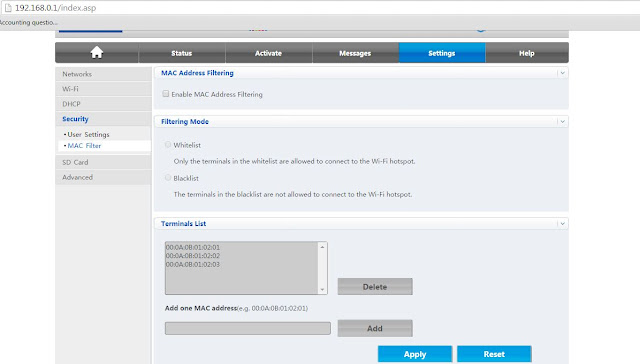




What is WiFi Security Risk KRACK What is WiFi Security Risk KRACK – We have run over with a security deformity known as KRACK which revealed the weakness in Wi-Fi Networks far and wide. The imperfection attack has been viable against all devices yet prominently against Android ones. The KRACK impacts the WPA2 Protocol available in Wi-Fi Security part.
ReplyDeleteGreat Article
ReplyDeleteCyber Security Projects for CSE Students
JavaScript Training in Chennai
Project Centers in Chennai